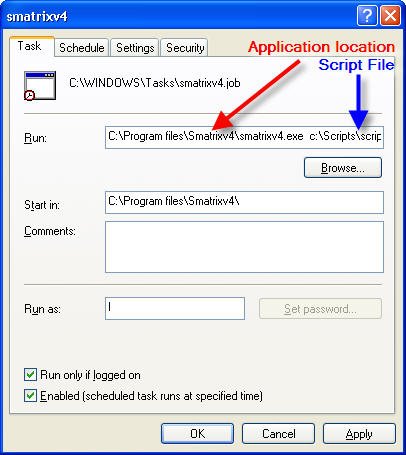|
Salesmatrix version 4 allows the user to automate the importing of data using the Windows Scheduled Tasks Control |
| Setting Line in Script |
Description/Value |
| AUTO_DEFAULTDSN =name |
The ODBC Database Source Name. If this is not set, then the default name set in Tools/Options is used. |
| AUTO_DATE_RANGE = value | Values:
1 All Transactions |
| AUTO_DATE_FREQ = value | Values:
1 Daily |
| AUTO_DATASET_NAME = value | The dataset name as normally entered in the Import Options. If this is set it will overwrite the existing set of data on the disk with the latest set. |
| AUTO_DATE_ADVANCED = value | Values: 1 Use Advanced Dates |
| AUTO_DATE_TODAY = value | Values: 1 Set the last day of the import to today's date. |
| AUTO_DATE_CAT1 = value | Values: 0 No Date Category 1 |
| AUTO_DATE_CAT2 = value | Values: 0 No Date Category 2 |
To automate the import, simply go to the 'Scheduled Tasks' control panel and in the Run entry area type the following line:
application scriptfile
where
application = the full pathname of the Salesmatrix v4 application
scriptfile = the full pathname of the script file you wish to load.
Ensure the "Start in:" directory is the same as the directory where the Salesmatrix application is.
Next, click on the Schedule tab and enter in the details regarding when and how often you want the import to run.
When the import runs using the Scheduled Tasks control, there is a mimimum of screen activity. A few small information dialogs may appear in the top left corner of the screen and at the completion of an import a dialog will display that the import is complete. This will disappear after a few seconds, so will not affect other activities on the computer.